Summary Trial Balance Parameters - Screen Overview
Summary Trial Balance Parameters
Screen Code: gltsmtbpm
The Summary Trial Balance report displays all account balances (debit or credit) for the selected period and shows all the accounts in the fund(s) based on the selection of Fund Groups or by Fund Number.
Navigation Tip: General Ledger >> Financial Reports >> Summary Trial Balance.
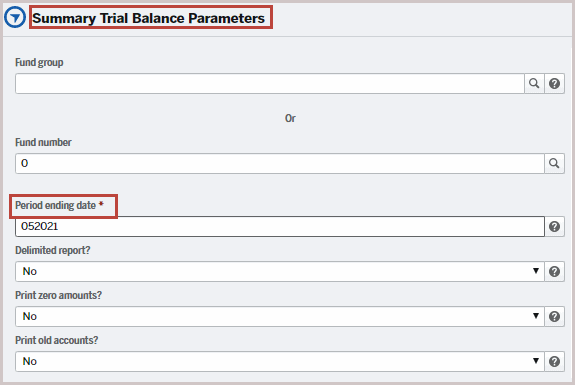
It has the following parameters:
Field
|
Description
|
Fund group
|
Name of the fund group. Leaving blank lists all the fund group names. When you enter a fund group, fund number selection will be disabled.
|
Fund number
|
Fund number associated with the fund. Leaving blank or zero lists all the fund numbers. When you enter a fund name, fund group selection will be disabled.
|
Period ending
|
Accounting End Period. Period ending date format: 'mmyyyy'.
|
Delimited report?
|
If Yes - Generates a delimited format file and provides the output in a shared directory
Note: Old accounts cannot be printed with this option. If this is selected alongside “Yes” for Print Old Accounts, the report will not be generated.
|
Print zero amounts
|
Sometimes General Ledger accounts might have a zero balance. It may be a case that account is not being used but for some reason, it's been left active.
The default option for this parameter is No. Leave this parameter setting as is if you do not want a zero value line item taking a lot of space in your report.
Yes - Prints accounts that have zero amounts in the report. Once in a while, you may want to set this to Yes to get an idea of accounts with zero amounts and you want to clean up and close the accounts.
No - This does not include accounts that have zero amounts in the report.
|
Print Old Accounts
|
If Yes, prints the old accounts on the report. Old accounts will not be included if a delimited option is selected.
|
Click Submit. Submit Parameter page appears. Enter the Job Description, date, time to run the job, and a number of copies and click Submit again.
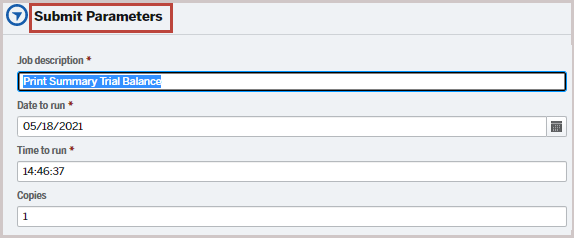
It displays the following message at the bottom of General Ledger - Additional Reports Menu:

Version 1


