Display Columns - Screen Overview
Display Columns
Screen Code: gllprtci
To identify what columns you want to see in your report.
Navigation Tip: General Ledger >> Financial Reports >> Base Financial Statements >> Work with Display Formats >> Click any Format >> Click Display Columns.
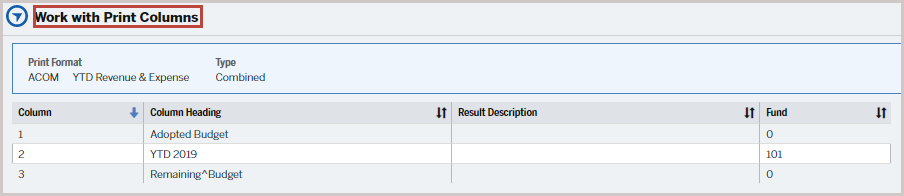
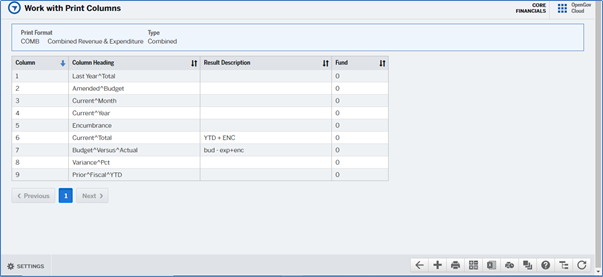
It has the following parameters:
Field
|
Description
|
Column | Determines sequence of the column. |
Column Heading
| Column Heading is the identifier for each column in the report. Usage of the “^” sign in the Column Heading tells the Column Heading to wrap in the report. |
Result Description
|
Serves as a comment field if we want to add a note to ourselves.
|
Fund number
|
One can also define what fund you want in the column. The default value is 0, which indicates all funds.
|
Column Formulas
This section is used to define what data we want to display in a column. Definition of a column:
Field
|
Description
|
Field type |
Database - Value to be displayed in the report is pulled from the database.
Constants - Constants are values or numbers typically used in a formula when you want to multiply by 1 or divide by 100 or for example increase all amounts by 3%.
|
Field value
|
You can pull information from GL and Budget Projections in your report. There are 6 different types of data that can be reported on:
- Transaction Amount - Actual Amount. This data resides in GL.
- Encumbrance Amount - Amount of unpaid PO’s. This data resides in GL.
- Adopted Budget Amount - Amount of the original budget without amendments. This data resides in GL.
- Revised Budget Amount -Amount of budget including amendments. This data resides in GL.
- Revised Budget Tran Amount - Amount of the amendments. This data resides in GL.
- Requested Budget Amount - Amount of the budget from the budget module. This data resides in the Budget application.
|
Operation
|
These are mathematical operators with values as below: Add, Subtract, Multiply, Divide, and Percent.
|
Parenthesis
|
Open and Close Parenthesis to use in the formula along with the operations listed above
|
From period
|
The format of the period is mm/yyyy.
To run the report for any given fiscal year you can provide a numeric representation of the year that we are referring to.
“-0” represents the current year.
“-1” represents last year.
“-2” represents two prior years.
Note that the year is in relation to the period for which you ran the report. E.g. From period: 10/-1, this would mean that if you ran the report in 2021, then the data would be pulled from October 2020.
|
To period
|
The format of the period is mm/yyyy.
To run the report for any given fiscal year you can provide a numeric representation of the year as described above.
|
Version 1
