Zinspector Inspection Overview
- A Zinspector invitation email will be sent to set up the account logins.
Username: Inspector's email
Password: Gpsrenting2025! - After downloading the mobile app (in Google Play or App Store) and logging in, please watch the instructional video below:
Frequently Asked Questions
How can I add an area to a property in the Zinspector app during an inspection?
- In the inspection template, navigate to the “Edit Areas” section as shown below.
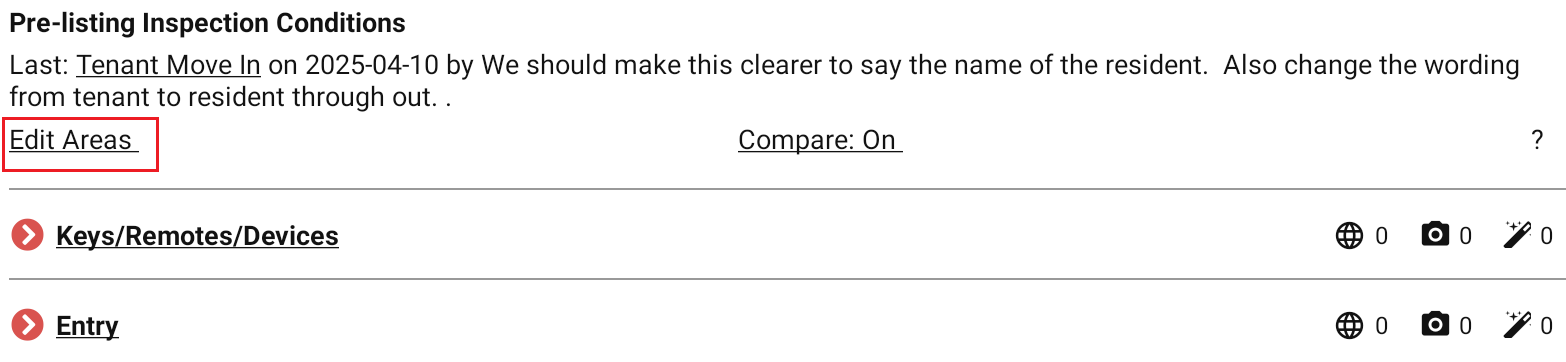
- Then, select the "+Add" button.
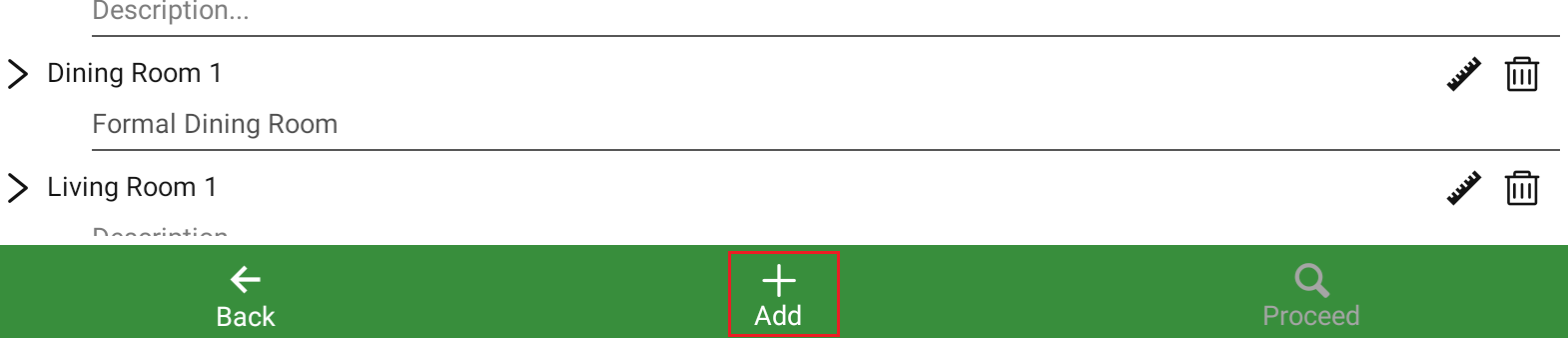
- A prompt will appear allowing you to select an additional area. Tap your chosen area—for example, “Other Room” as shown below.
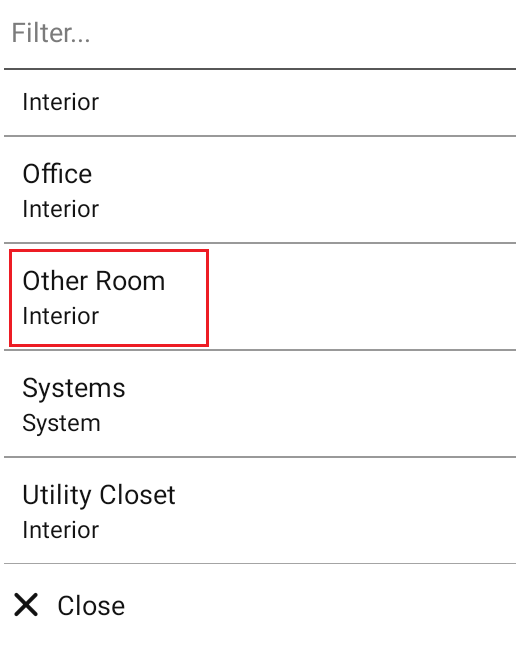
- After adding the area, you can enter a description. Then, tap “Proceed.”
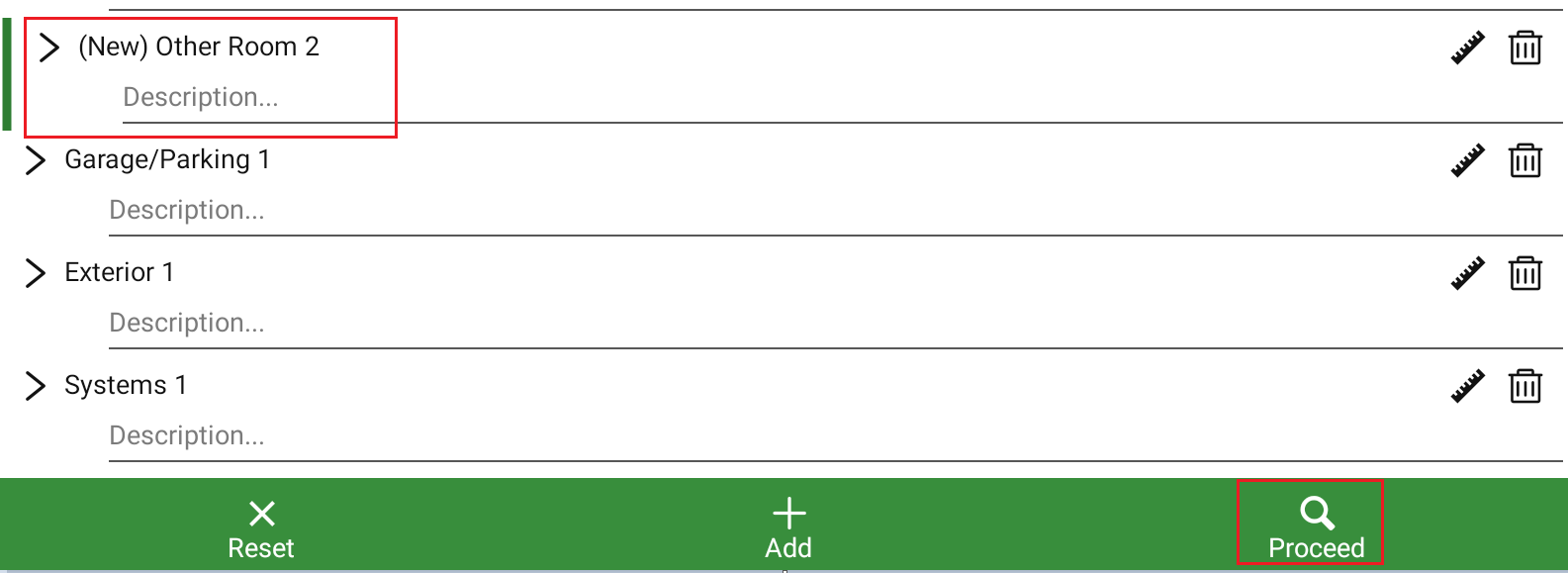
- Quickly review all the areas, select “Save,” and then continue with the inspection.
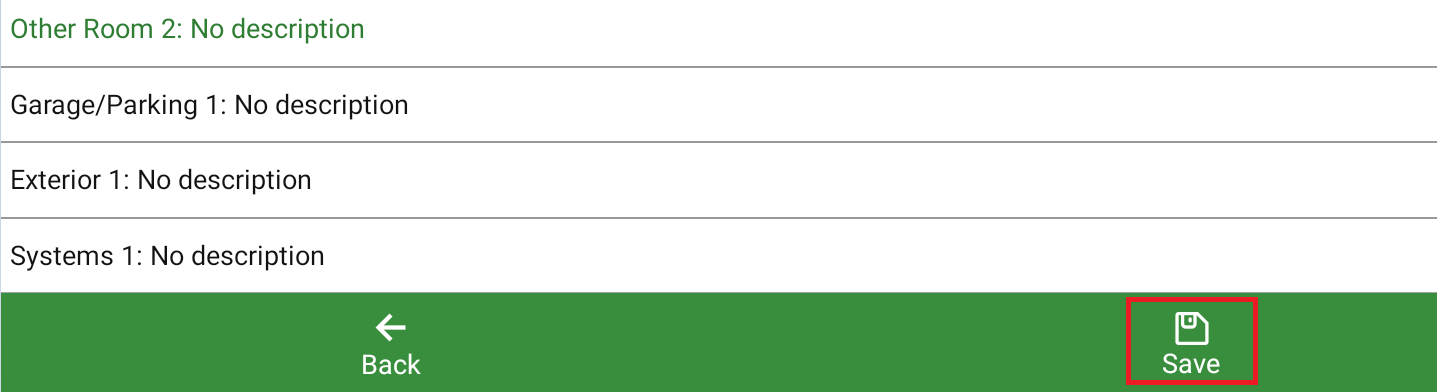
How do I delete an area or a specific area detail in the Zinspector app?
- To remove an entire area, tap the "X" icon located directly beneath the area name.
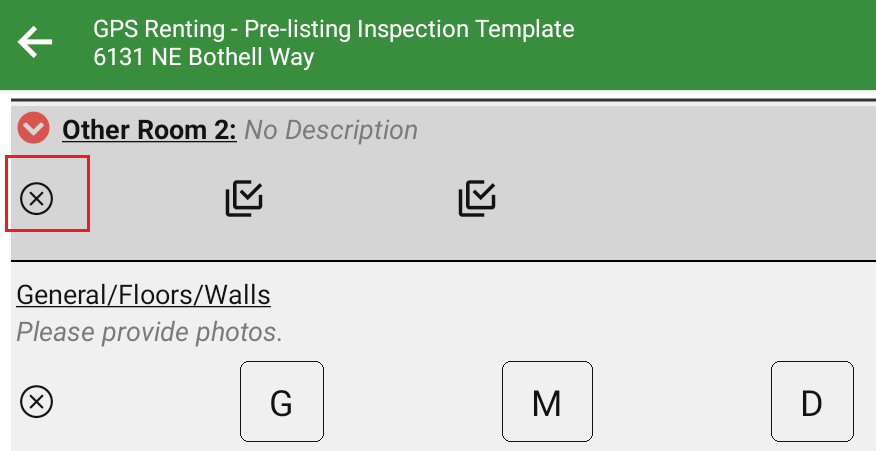
- To remove just a specific area detail, tap the "X" icon located directly beneath the area detail name.
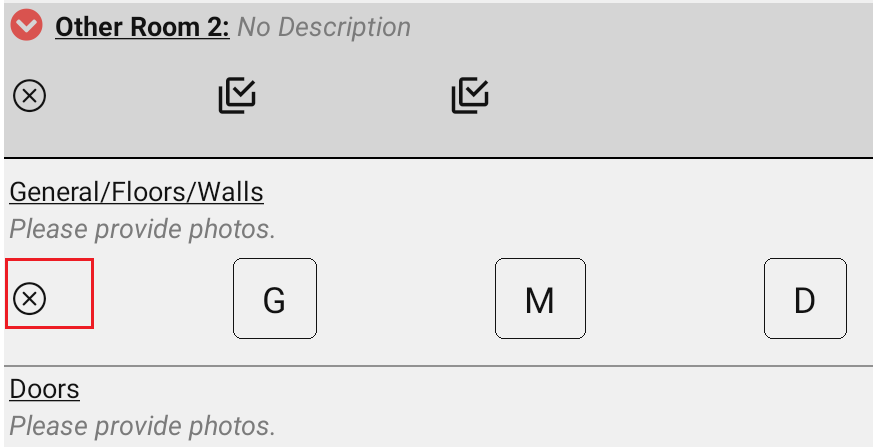
How to add notes in Pre-movein Zinspector template?
I have chosen the wrong property for the inspection. Can it be switched?
- The inspection needs to be first marked as complete.
- Then, only with admin access can change it. Please reach out to the team.
- Admin Instructions:
- Enable in Report Settings
- On the lower left of this page, enable the setting "Change Property Name for an Activity"
https://portfolio.zinspector.com/profile/reportSettings/
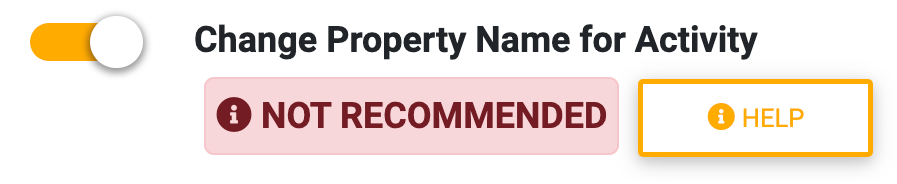
- Select "Change Property"
- Open the inspection by clicking on the yellow inspection icon on Timeline.
https://portfolio.zinspector.com/timeline/
- Click the report arrow in the lower right.
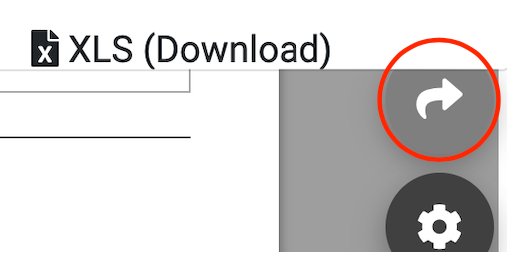
- Change property address from the property field.


