Workday Mobile App Installation Tipsheet
Workday Mobile Application
MyDay is mobile friendly! You can access MyDay from any web browser or you can download the mobile app.
From the mobile app, view and manage personal information, access your inbox, and conduct certain transactions (e.g. submitting expenses, requesting time off, and entering time). Note for new hires: Your access to Workday Mobile is dependent on your hire date. As a result, you will NOT be able to Workday Mobile before your hire date. To verify your hire date, please contact HROperations@newschool.edu. | 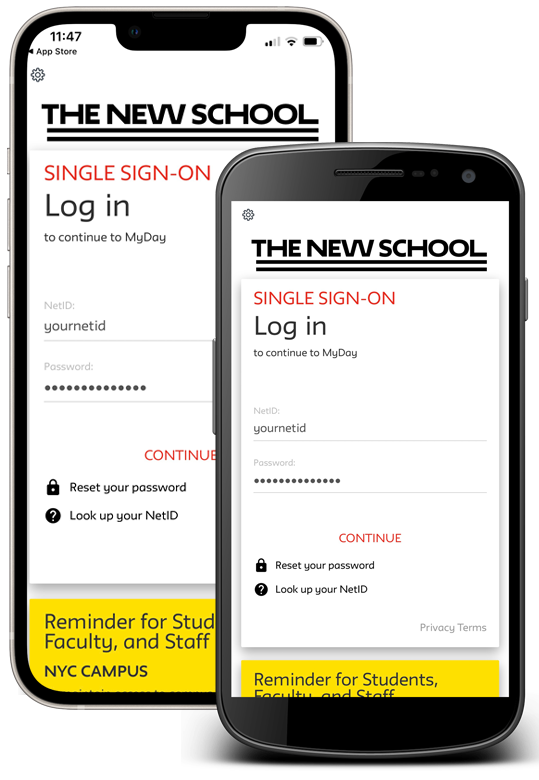
|
Installing the Workday Mobile App on iOS (iPhone/iPad)* Available in iOS Version 13.0 or later.
Navigate to the App Store and tap the Search (magnifying glass) icon.
Type Workday in the search field and select Workday from the results.
Tap Get / Install.
Tap Open once the app has downloaded.
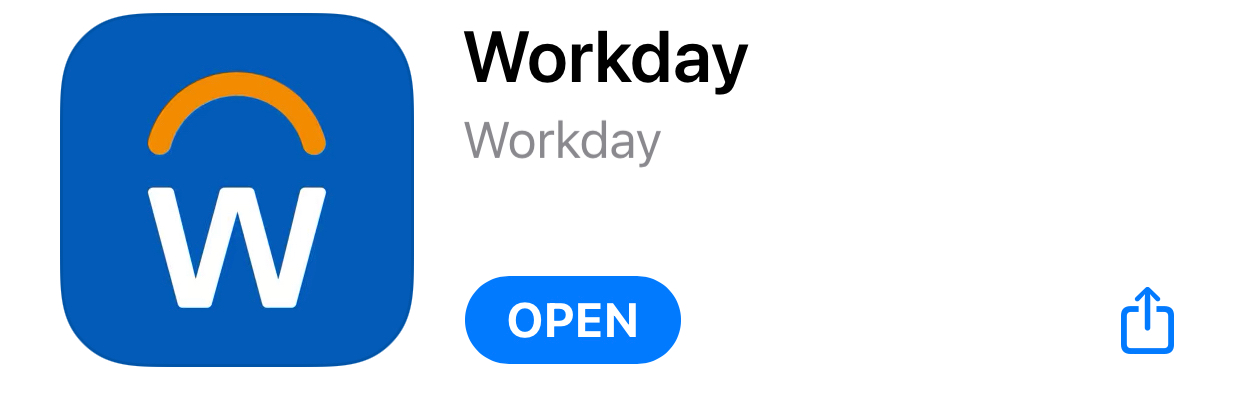 | Installing the Workday Mobile App on Android
Navigate to the Google Play Store, Tap Search and type Workday.
Tap Install and accept the application permissions.
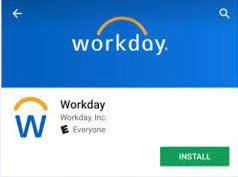
Open and launch the Workday app.
Accept the license agreement. |
- Tap Login at the bottom of the screen.
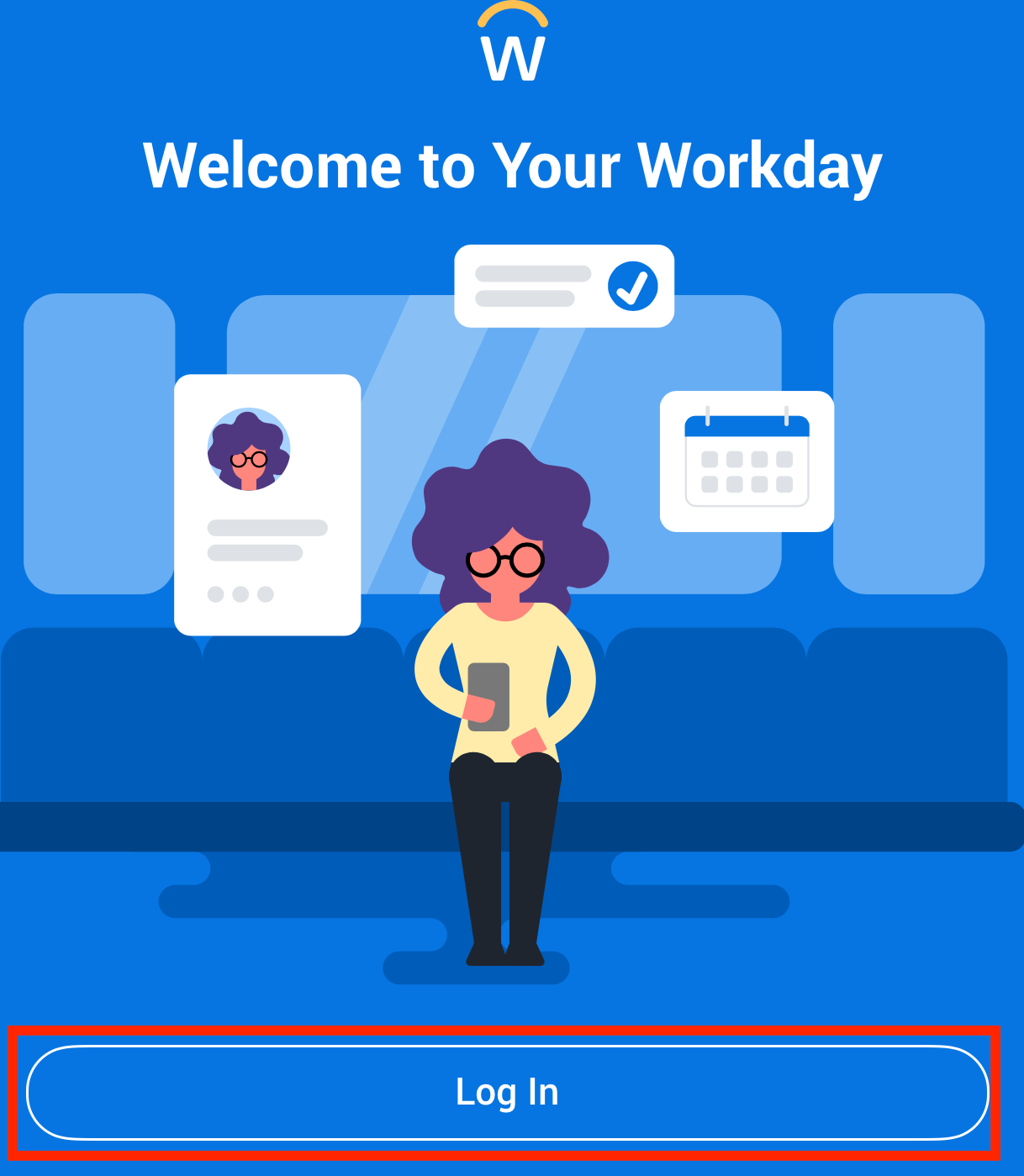
| - Type newschool in the field to Enter your Organization ID and tap the blue forward button to continue. The organization will blink green with a checkmark before continuing.
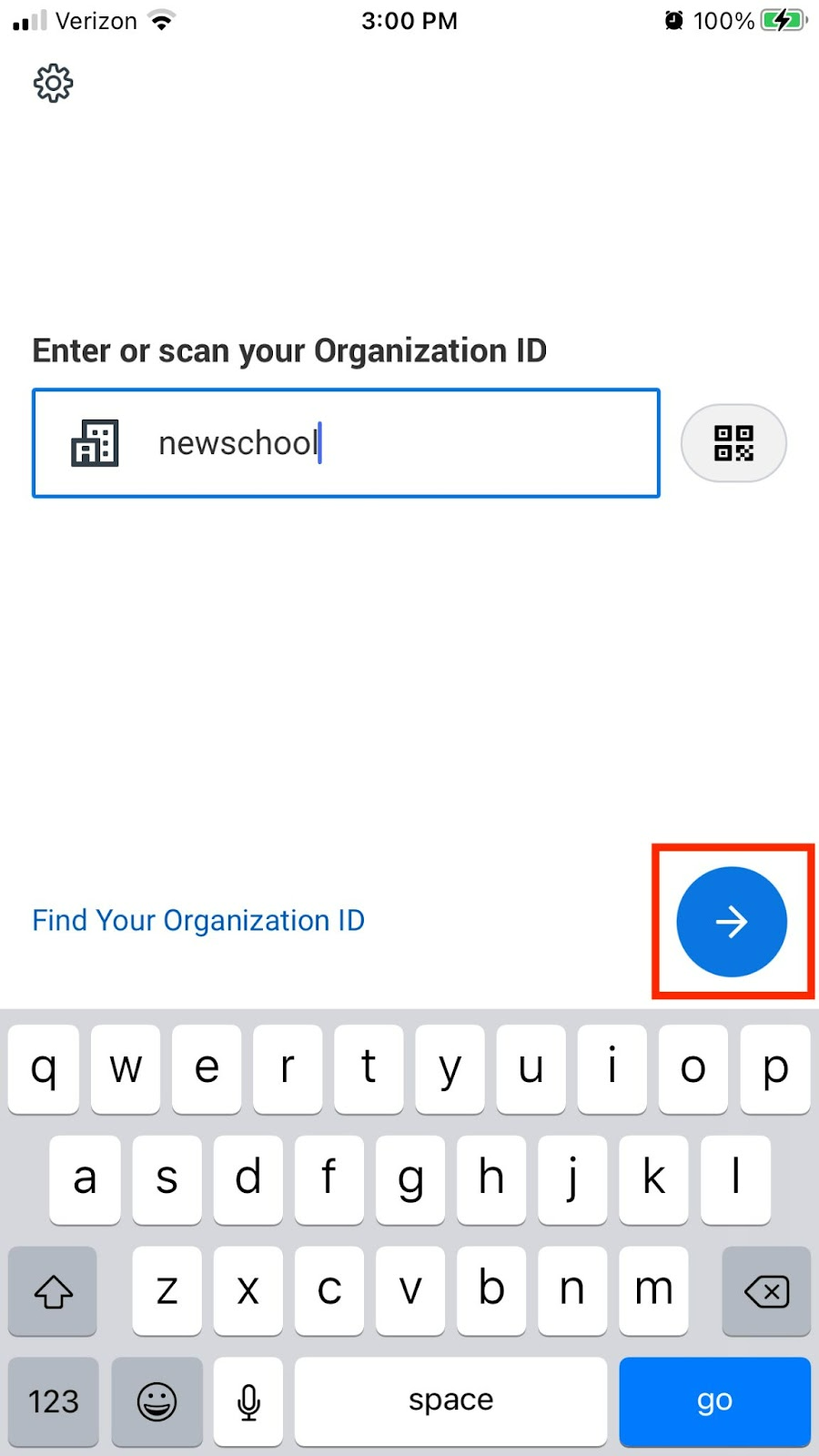
|
- Enter your NetID and password and tap Continue to login.
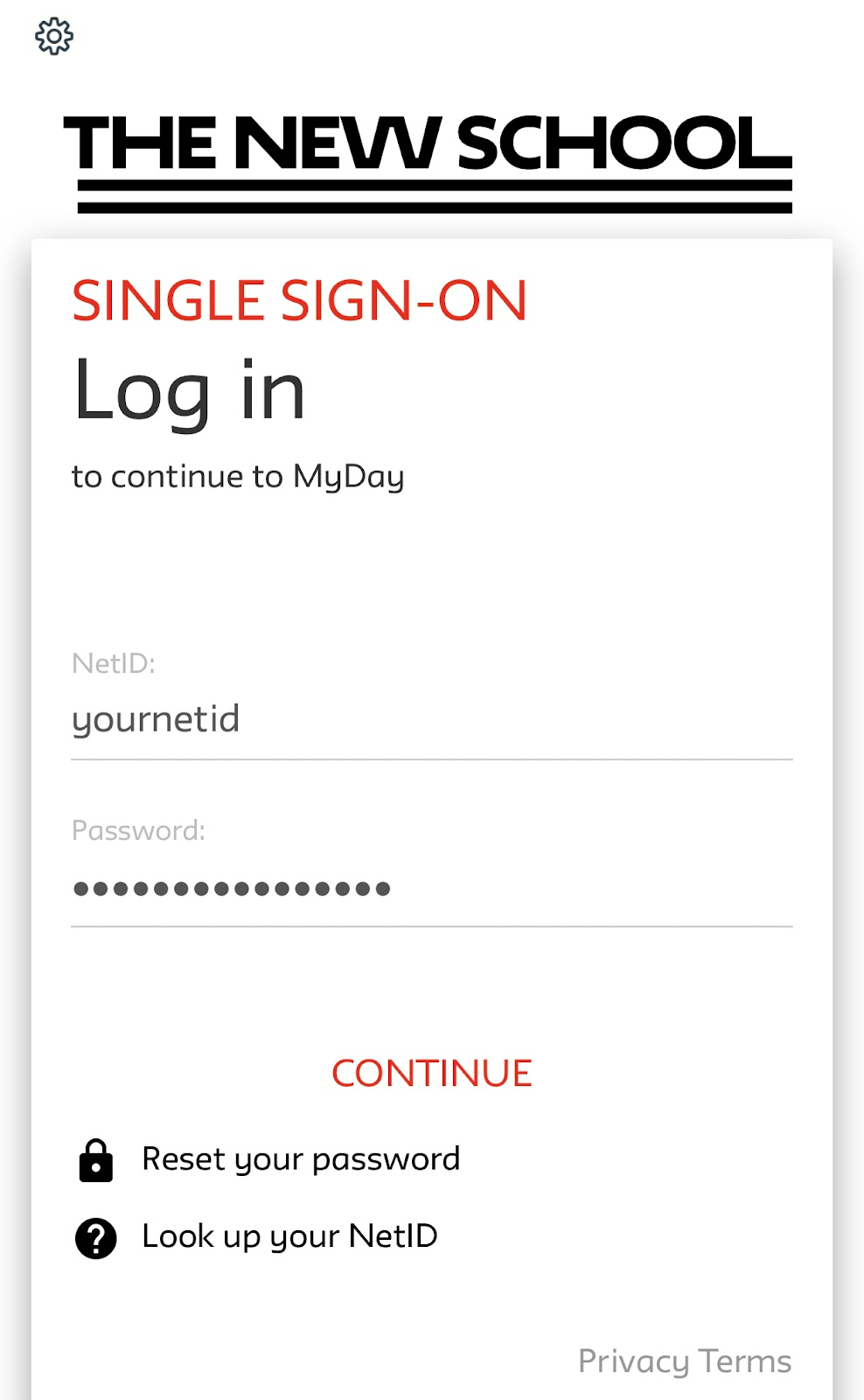
Your access to Workday Mobile is dependent on your hire date. As a result, you will NOT be able to Workday Mobile before your hire date. To verify your hire date, please contact HROperations@newschool.edu.