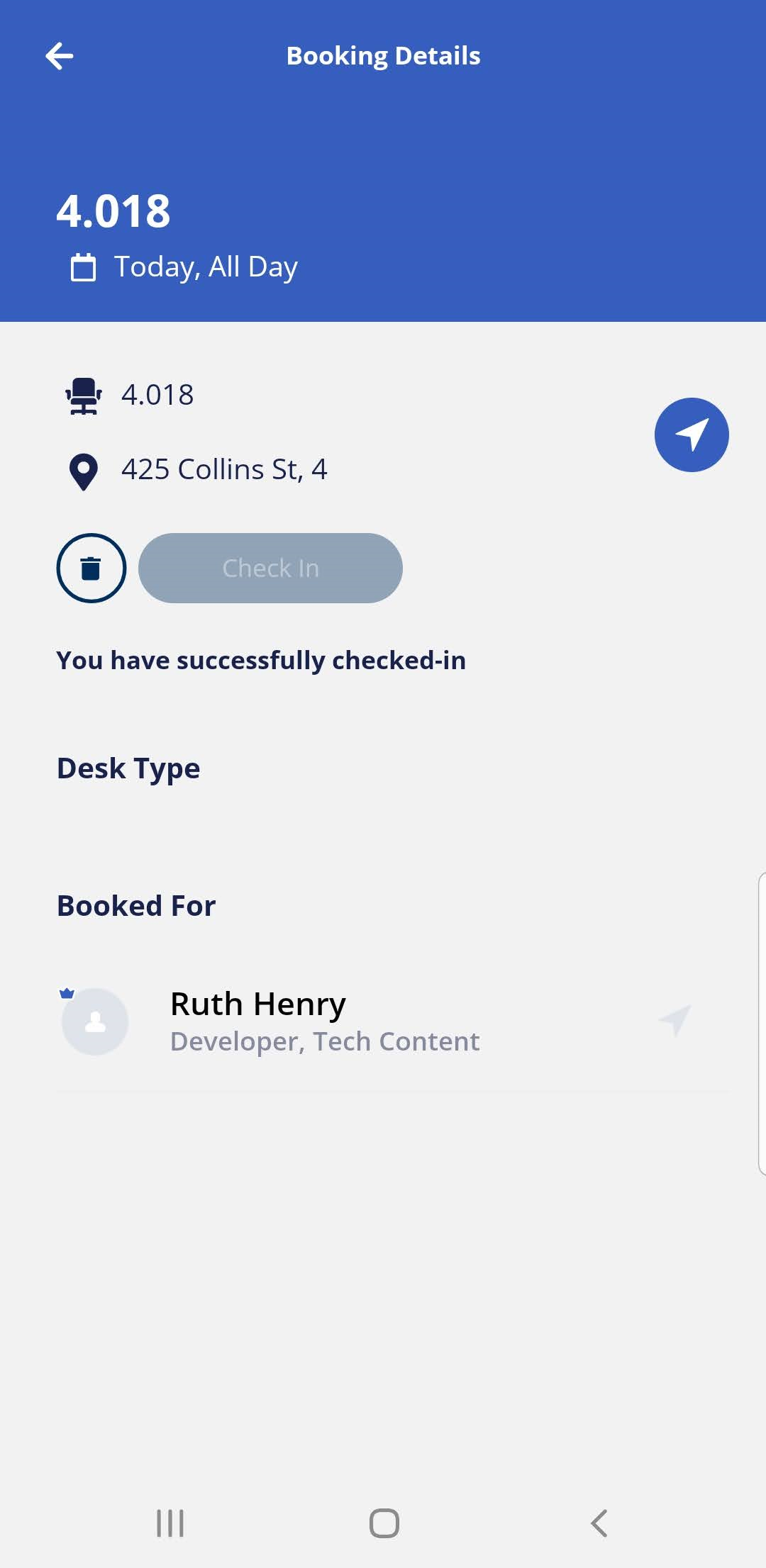Engage: Check-in
Upon arrival, please check in your reservation via the Engage app. Reservations made the same day are automatically checked in.
Desk Check-in via Email Notification
- Check your email inbox and open the Engage check-in email.
- Click the Check in link to display the Reservation check-in screen.
- Click the Check in button and Engage will check you in to your desk reservation.
Desk Check-in via Notifications screen
When the check-in window opens you will be able to quickly check-in to your desk from the Engage's notifications screen.
Tap on the Notifications icon in Engage.
![]()
When Notifications screen displays, then tap on the Reservations Details button.
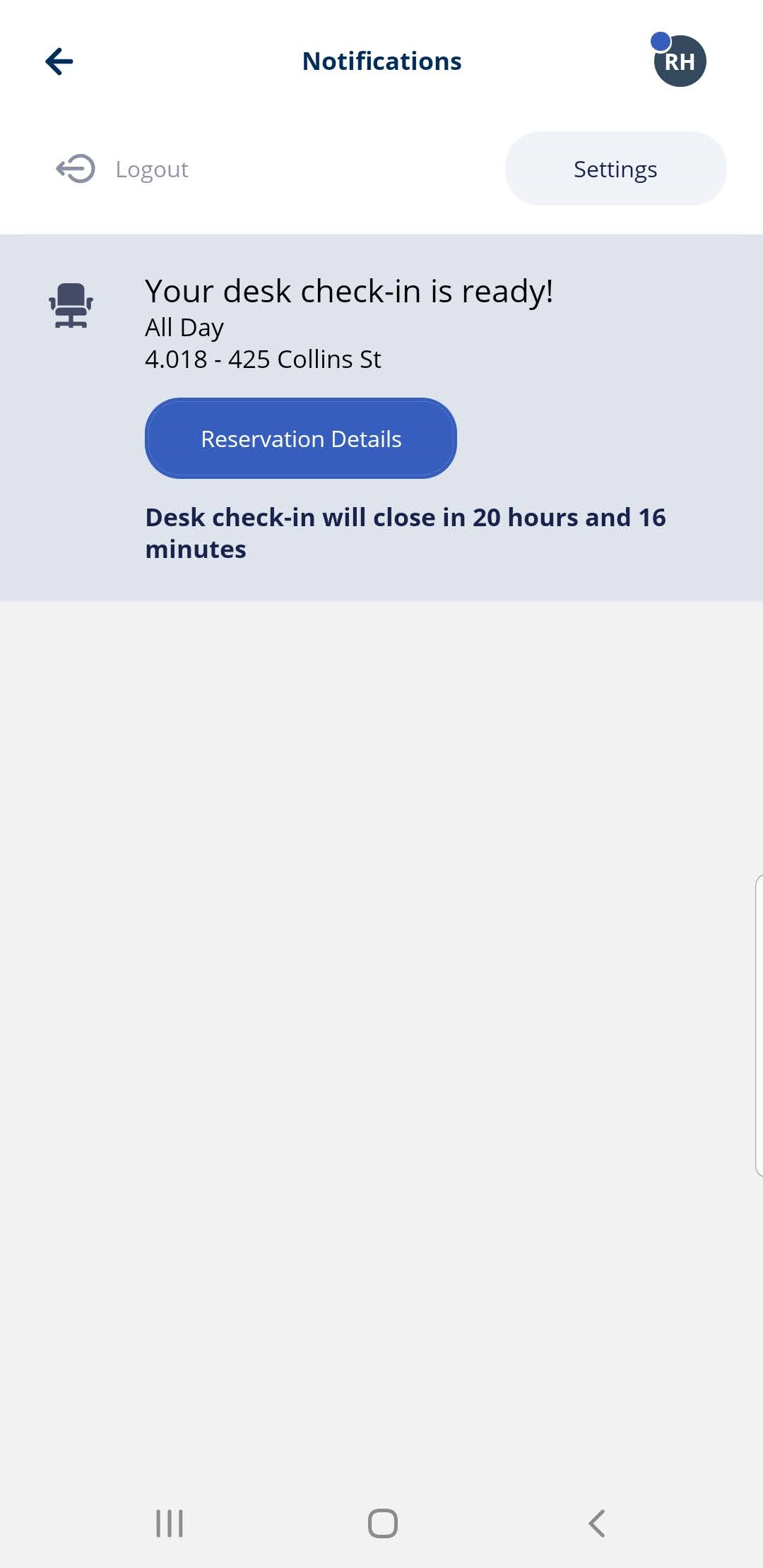
Tap on the Check in button.
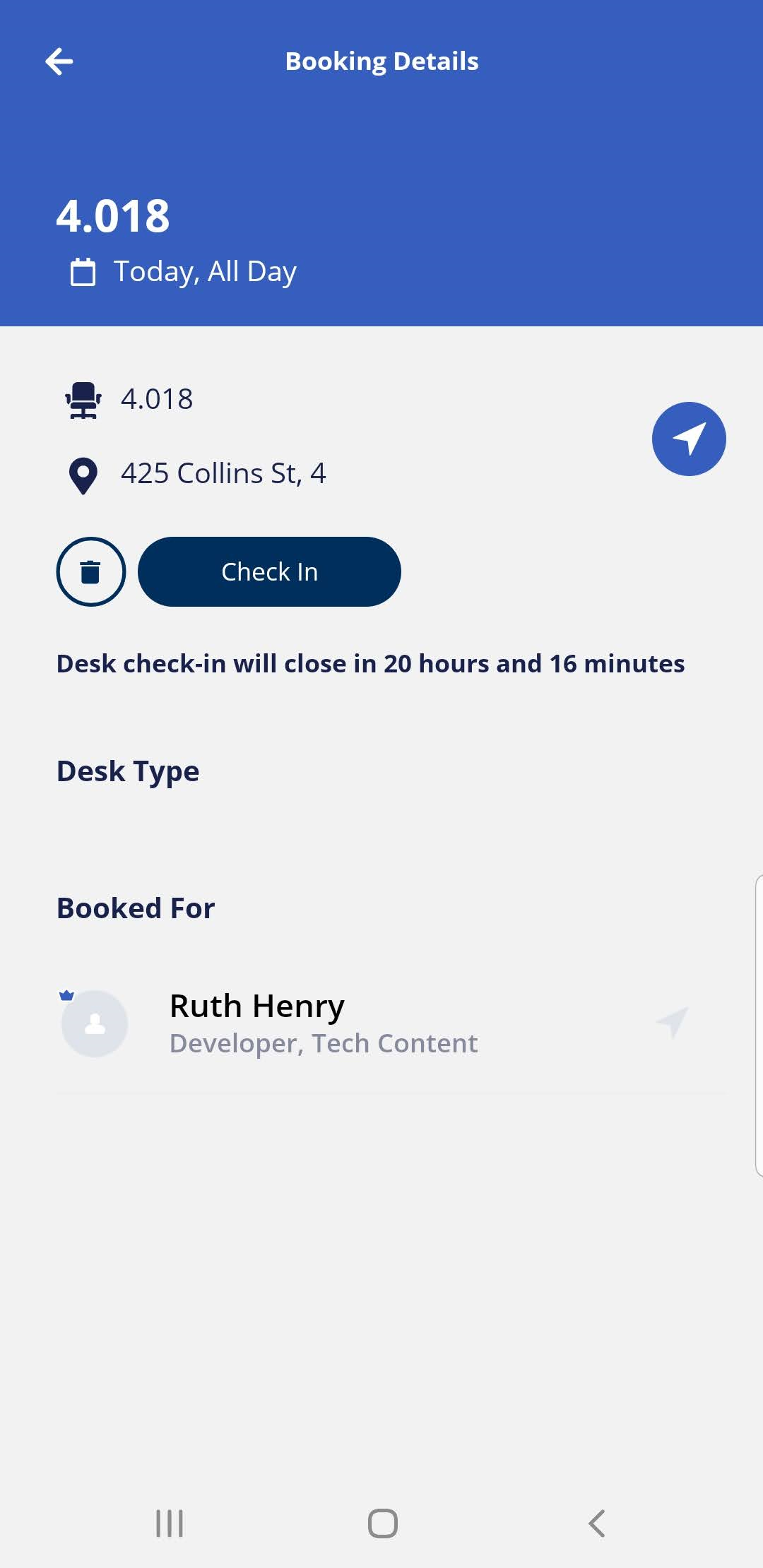
Are have successfully checked in to your desk.