Requisitions Review Group Administration
The article covers the various configuration options customers have for setting up Groups for managing purchase requests in OpenGov Procurement's Requisitions solution.
Topics Covered
Topics include:
- Requisition Review Groups
Requisition Groups
A Requisition Review Group is a group of users who create, submit, review, approve/reject, and finalize a purchase request in preparation for the creation of one or more Purchase Orders.
Access the administrative tool by selecting "Requisition Groups" in the Administration Menu, located under your profile pictures or initials:
Upon creating a new Review Group, there are 4 important sections to respond to:
- Design Your Group
- Assign Requisition Creators
- Select Approval Sequence
- Review your group and set it live
Design Your Group
Name: Each Requisition Review Group will receive a name. This name must be unique to the entity.
Abbreviation: Each Requisition Review Group will receive an Abbreviation. This must be unique to the entity. This is used when creating an auto-number for the request.
Group Owner: Since this person will be administering the configuration of the group, the user must have the Requisition Group Admin permission.
Assign Requisition Creators and Leaders
Creators: This is a list of Users who can create a requisition that will follow the Review Sequence associated with this Requisition Review Group. Users may be Creators for more than one Review Group.
Budget Check Validation (for ERP system integrations): When a User is assigned as a Creator, there also needs to be a decision made as to whether or not the agency wants to allow creators to submit requests that fail the budget check when the requisitions module is integrated with a 3rd party financial management system. You'll also need to decide whether or not you want to require a justification statement if you do indeed allow a request to be submitted without passing a budget check.
Leaders: This is a list of Users who have the security rights to View the requisitions for everyone in the group through dashboards, searches, etc. that originate from their Requisition Review Group. Users may be leaders for more than one Review Group. When a User is assigned as a Leader for more than one group, their dashboard views will include the requests across all groups.
Select Approval Sequence
This very important step is the moment when the user will select which sequence this review group will utilize. Note: one sequence in the list of possible sequences will be labeled the “default sequence”. That one will be preselected if a default is available. If the group you are working on has decided to use a non-standard sequence, then select the appropriate one from the list.
Once the sequence is selected, the system will prompt you to select the group members to assign to the appropriate group roles identified in the definition of the sequence approvers.
Primary/Alternate Reviewer: One person is named the "Primary Reviewer", but Alternate Approvers may review on behalf of the Primary Reviewer.
Primary Reviewer: They receive the notification, and their names are listed on the requisition as the next person to approve.
Alternate Reviewer: They don’t receive the notification, their names aren’t listed in the view of everyone who needs to approve, but they can approve. When they do, the history will state that they were not the primary reviewer but an alternate who approved on the primary reviewer’s behalf.
Review your group and set it live
When you’ve defined your review group the way you want, set it live by clicking the button!
Additional Review Group Management Features
Status: “Draft”, “Live”, “Archived”. The status is used to determine whether or not the group is currently being developed, active, or needs to be retired. It starts in the "Draft" status until the entity is ready to go "Live" with it. The group may also be “archived” if the entity needs to retire the group.
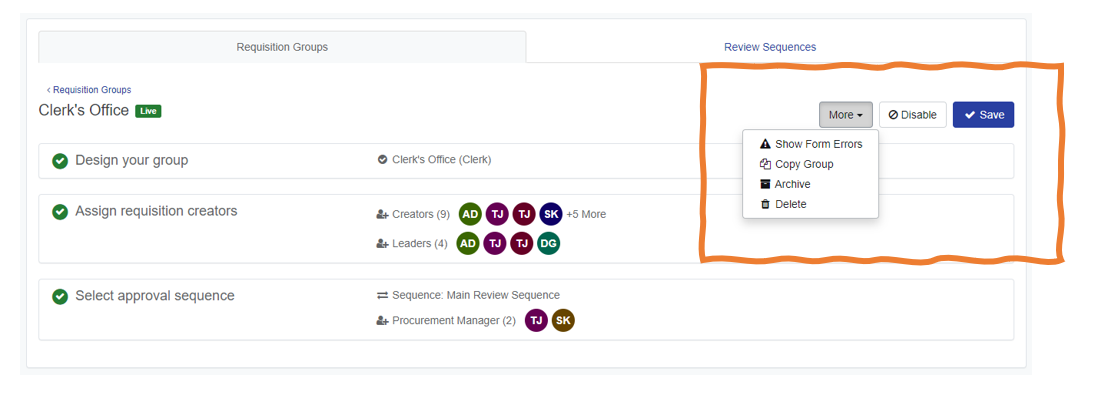 Show Form Errors
Show Form Errors
While you are editing, the group, if you want to check to see if a required field is missing information, click on “Show Form Errors” and those challenging areas will be highlighted in red for easy spotting. For example:
Copy Group
This will copy all the properties of one group into a new review group.
Archive
If a review group has been utilized before for creating a request, and you don’t want to utilize it going forward, archiving the group will remove it from the list of available groups the next time a user wants to create a requisition.
Delete
Delete is delete. But it will not work if the group has been utilized anywhere in the solution. So, this is largely reserved for configuration/deployment management and clean up.
Version 1 (11.1.2024)