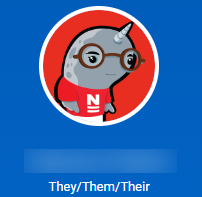Enabling Visibility of Gender Pronouns
Overview: This functionality is currently available to all staff and faculty. Students wishing to make this selection may do so in the Banner system.
Enabling Visibility of Gender Pronouns
- Click on your profile picture in the top right corner of the screen.
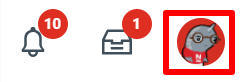
| - Click My Account
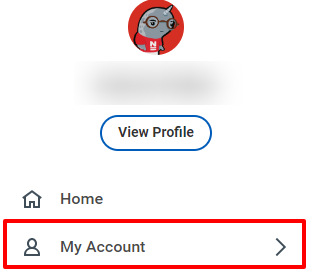
|
- Click Change Public Profile Preferences
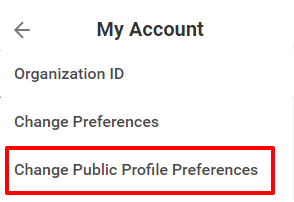
| - Click Show To All and click OK then Done on the confirmation screen.
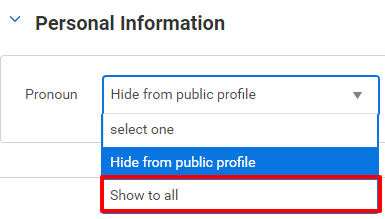
Note: You can toggle this setting on and off. If pronouns are selected and toggled off, they will remain in your worker profile, but only you will see them.
|
Selecting Gender Pronouns
- Click on your profile picture in the top right corner of the screen.
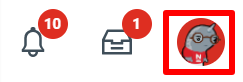
| - Click View Profile
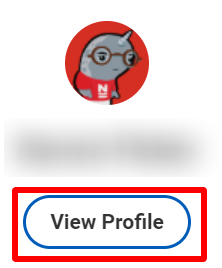
|
- Click the Personal tab in the menu to the left.
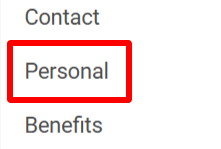
| - Click Edit.
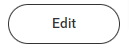
|
- In the Pronoun section, click the Pencil icon.

- Select your preferred pronouns using the drop down menu and click Submit.
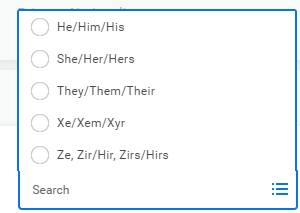
This task has been completed. Your preferred pronouns will now appear in your Worker Profile.