L3AV AutoCAD Setup Guide
Introduction
The following procedures shall be adhered to. They will help ensure that all of the features and functions of AutoCAD that L3AV utilizes work properly and eliminate downtime. To setup these settings:
- The L3AV Dropbox must be installed and synced.
- An AutoCAD drawing must be open.
DROPBOX Setup
- Make sure that there aren’t any files being synced.
- Make sure that there aren’t any files open that are in the Dropbox folder.
- Dropbox is ready when the icon in your taskbar looks like this:
- Right click on the Dropbox icon and select the icon at the top right of the
window (it should have your initials in it). - Then select Preferences
- Next select the “Sync” tab
- Scroll down until you can see 'Dropbox folder location'.
- If the location is not as shown below, then it needs to be changed so that it matches.
- To change the location, click on 'Change location' and browse to the 'Windows (C:) root folder
- Hit OK
- This will automatically move your Dropbox folder to the C: drive root.
- This may take several minutes due to the size of the move.
Templates Setup
Templates are part of the core of how a new sheet is created. Template drawings are updated periodically and are stored in a shared file location. Templates shall be used for all new sheets.
- Type “OPTIONS” into the command line.
- Go to “Files” tab at the top of the window.
- Locate and expand the “Template Settings” branch.
- Expand the “Drawing Template File Location” branch.
- Select the drive path that is currently there and then click the browse button.
- Navigate to:
- C:\Level 3 Audio Visual Dropbox\ENG\SHEET_TEMPLATES
- Click OK
- Click Apply
Plot Styles Setup
A plot style is an object property, like linetype and color. Using plot styles gives great flexibility because they can be used to override other object properties or turn off the override as needed.
- Type “OPTIONS” into the command line.
- Go to “Files” tab at the top of the window.
- Locate and expand the “Printer Support File Path” branch
- Expand the “Plot Style Table Search Path” branch
- Click the “Add” button
- Navigate to:
- C:\Level 3 Audio Visual Dropbox\ AutoCAD\Plot Styles
- Move it to the top of the list.
- Delete the default entry (C:\Users\.......)
- Click OK
- Click Apply
Tool Palettes Setup
In AutoCAD, Tool Palettes provide the flexibility to have quick access to Blocks, Tools, and Commands, etc. These can be docked, undocked, resized and moved to different locations in the AutoCAD UI.
- Type “OPTIONS” into the command line.
- Go to “Files” tab at the top of the window.
- Locate and expand the “Tool Palettes File Locations” branch
- Click the “Add” button
- Navigate to:
- C:\Level 3 Audio Visual Dropbox\ENG\ AutoCAD\ToolPalette\Palettes
- Click Apply
- Click Ok
- Click the “View” tab in the ribbon.
- Ensure that the “Tool Palettes” button is pressed.
- Locate the Tool Palette tool
- Right click in the darker gray area that has the window controls in it.
- Select the “Customize Palettes…” option
- In the popup window, right click on a group in the “Palette Groups:” area
- Navigate to:
- C:\Dropbox (Level 3 Audio Visual)\ENG\ AutoCAD\
- Select the “L3AV.xpg” file
- Right click on the newly created “L3AV” Tool Palette group
- Select “Set Current”
- Click Close
System Variables Setup
Similar to a command, System Variables control operating settings of the product, including modes, sizes, or limits.
- Type “AUTOSCALE” into the command line.
- Set to 0 if it is any other number
Pen Styles Setup
This is the standard pen style that Level 3 utilizes when plotting drawing sets. It is formatted so that all colors plot to grayscale on the resulting PDF.
- Browse to the Plot Styles folder in Dropbox.
- Copy the 'L3AV STANDARD' file and paste it to your AutoCAD Plot Styles folder:
- You will now be able to plot with the proper color scheme.
Graphics Card Setup
To get the best performance out of AutoCAD you need to change what video card it used in Display Settings.
- Type 'Display settings' into the Windows search bar and click on click on the result at the top (or right-click on the desktop and choose Display Settings).
- Scroll down and select 'Graphics settings'
- If the AutoCAD LT Application icon isn't showing, then you will have to add it. To do this, click on 'Browse'
- For Windows 11 users, click on 'Add desktop app'
- Browse to the location shown below and double-click on the acadlt.exe file. '
- You should now see the AutoCAD LT Application icon. Click on it and choose 'Options'
- Select 'High Performance' from the available options and click on 'Save'
- If there is an option for Optimizations for windowed games, then set that to 'Off' before clicking on 'Save'
- Restart AutoCAD and open a drawing.
- Type DRAWINGSCONFIG in the command line.
- You should see something like this:
- Check to make sure the Video Card is identified as NVIDIA and that Hardware Acceleration is turned ON.
Change the Laptop Power Mode
- Type 'power mode' into the Windows Search bar and select 'Optimize Power Settings'
Under Power Mode, select 'Best Performance' for both Plugged In and On Battery
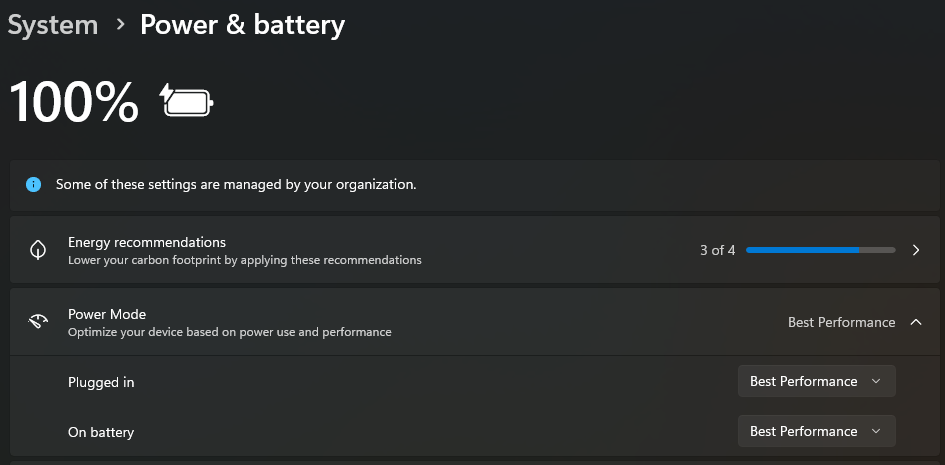
Related Resources
How to configure Autodesk software to use high-performance graphics
