Transaction History 2 (Date Modified Order) - Screen Overview
Transaction History 2 (Date Modified Order)
Screen Code: arlathi
This screen assists you in viewing the transaction summary and the transaction history for the account.
Summary displays - Total Due, Current Due,30-60 Days,60-90 Days, 90 Plus Day, Aged Date, Cycle, and Status.
History displays - Month-wise Total Due, Current Due, 30-60 Days, 60-90 Days, 90 Plus Days, Aged Date, Cycle, and Status.
Navigation Tip: Account Receivable >> Service Accounts >> Right-click any account from the list >> Click Transaction History 2 (Date Modified Order).
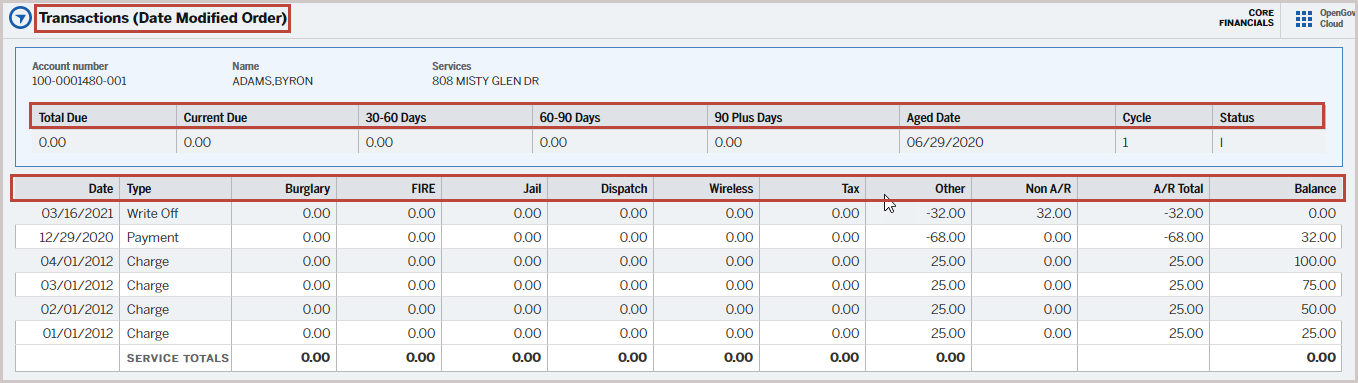
It has the following parameters:
Field
|
Description
|
Total Due
|
Cumulative total for the customer account
|
Current Due
|
Invoice balance that is due within 0-30 days.
|
30-60 Days
|
Invoices that are 31 to 60 days past their due date.
|
60-90 Days
|
Invoices that are 61 to 90 days past their due date.
|
90 Plus Day
|
Invoices that are more than 90 days past their due date.
|
Aged Date
|
The length of time of an invoice has been outstanding.
|
Cycle
|
Billing cycle the account is assigned to.
|
Status
|
Account Status (For example, I - Inactive, A-Active)
|
Date
|
Transaction Date.
|
Type
|
Transaction Type (For example, Charge, Payment)
|
Burglary
FIRE
Dispatch
Wireless
|
Service code description for the service opted by the customer.
|
Tax
|
Tax amount for the bill.
|
Other
|
Other charges if any.
|
Non-A/R
|
Non-Account Receivables amount.
|
A/R Total
|
Account Receivables total.
|
Balance
|
Balance against each transaction type.
|
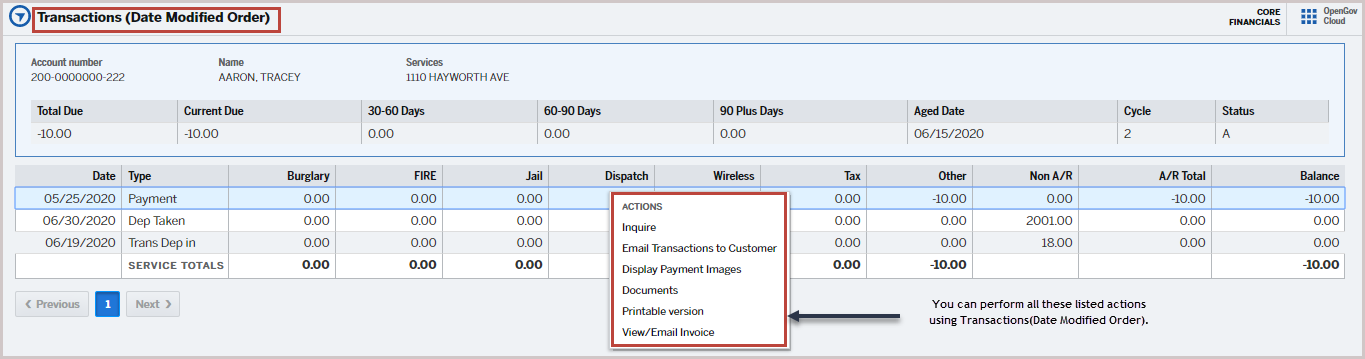
Right-click Actions:
Action
|
Description
|
Inquire
|
To inquire about the account transactions.
|
Email Transaction to Customer
|
To email transactions to customers.
|
Display Payment Images
|
To view/send payment images.
|
Documents
|
To view/upload/update the documents related to transactions.
|
Printable Version
|
To get the printable version of the transaction.
|
View/Email Invoice
|
View/email the invoice of the transaction to a specific customer.
|
Version 1.1
