Preferred Name Change
CHANGING PERFERRED NAME VIA DESKTOP/LAPTOP
- Sign into MyDay and Click on your Profile Picture in the top right corner.
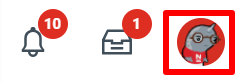
| - Click on "View Profile".
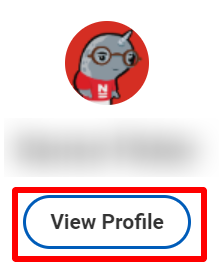
|
- Click the Actions button.
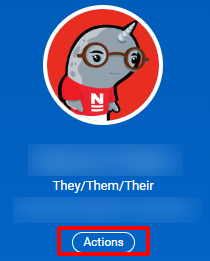
| - Select Personal Data > Change My Preferred Name.
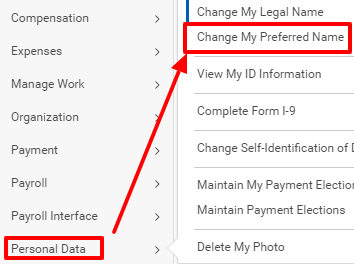
|
- If you would like to use a name other than your Legal Name, uncheck the box next to Use Legal Name as Preferred Name and fill out the information. When done, click Submit.
Please Note: All changes to your preferred name are reviewed by Central HR before being made public, but no documentation is required.
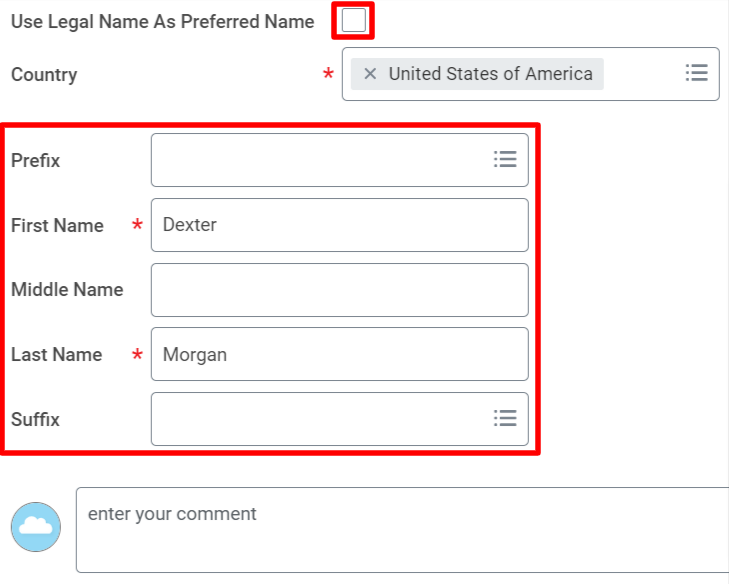
CHANGING PREFERRED NAME VIA WORKDAY MOBILE APP
- Tap your Profile Picture in the top right corner.
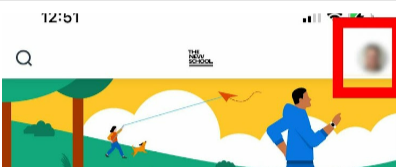
| - Tap "View Profile".
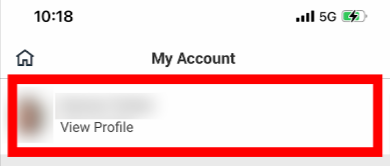
|
- Tap the Pencil Icon.
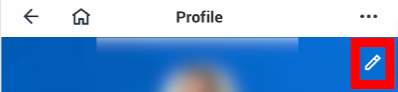
| - Tap Change My Preferred Name
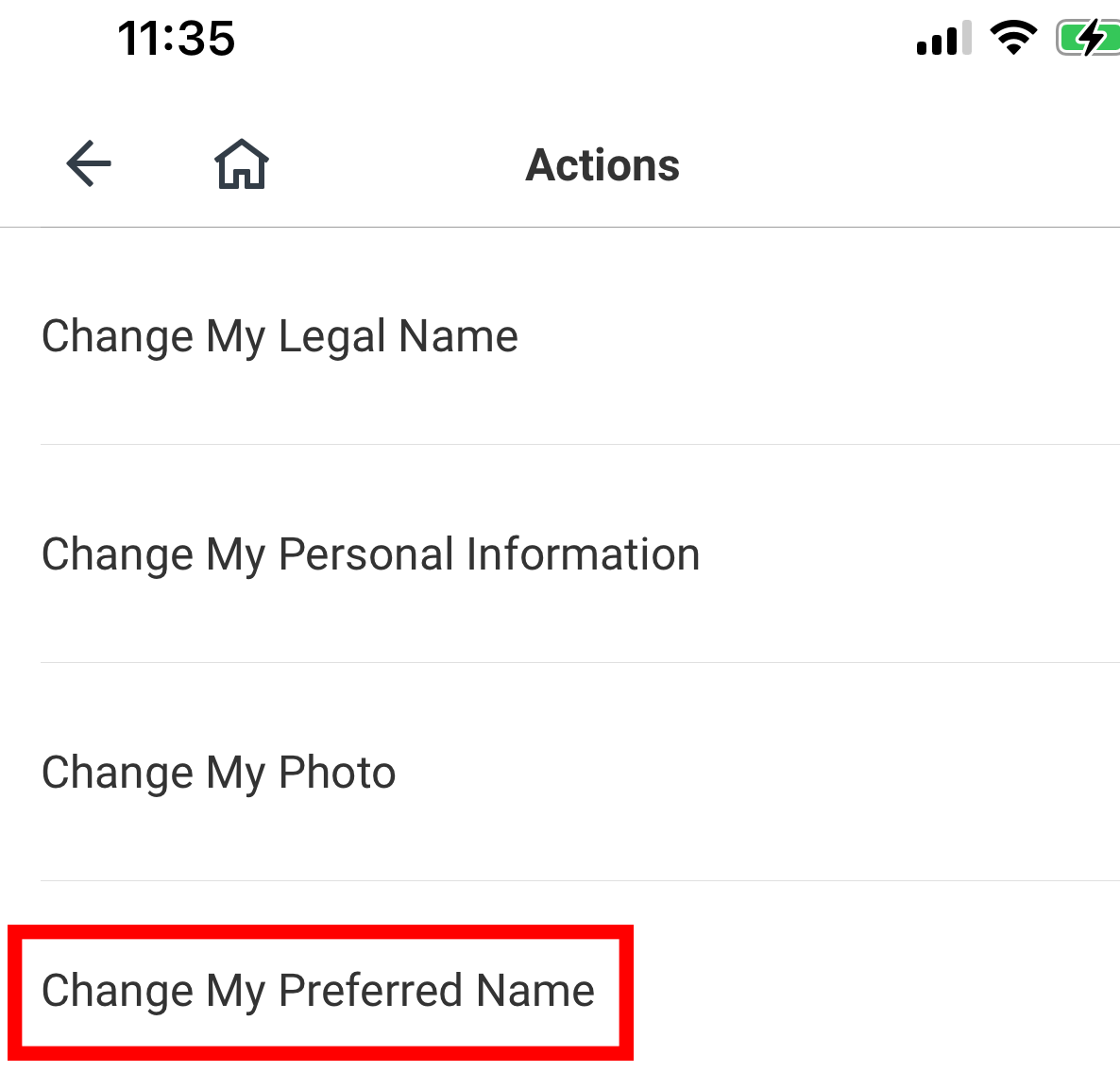
|
- Edit your legal first, middle, and/or last name using the fields. When done, tap Submit.
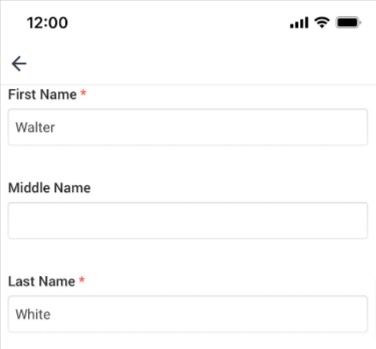
| Please Note: All changes to your preferred name are reviewed by Central HR before being made public, but no documentation is required. |
Related Topics








